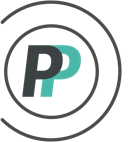How do I use zero players?
This article explains how an Admin enables and adds "ZERO PLAYERS" to a roster. Zero Players are used as roster fillers and WILL NOT accumulate any Games Played or Stats of any kind. They are used in various examples, but most commonly to provide an option for evening out a lopsided trade OR in pools that allow poolies to pickup players at certain points of the season - the Admin can put in a Zero Player to take up the games prior to the new player's acquisition OR to even out Rosters in pools that use Drop Lowest rules.... to name a few.
PART 1 - Admin enables "Zero Players" to be used:
1. Access the "ADMIN" menu
2. Select the "ROSTER" tab
3. Select "Team Editor" in the sub-menu
4. Check the gray "Picklist Options" button on the right side
5. Uncheck the box next to "Hide inactive NHL players"
6. Click "OK" when done
** NOTE: Admin may need to increase the Roster Size in the Roster Settings before they are able to add a Zero Player to the roster. Roster Settings is located under the ROSTER tab in the ADMIN menu.
PART 2 - Admin adds a "Zero Player" to a roster
1. Still in Team Editor (under ROSTER tab in Admin menu)
2. Click the team on the left you are adding the Zero Player to
3. Click in the empty roster field on the right side where you want to add the Zero Player
4. To get the options for a Zero Player to show for choice - start typing "XXX". From the options, select the option that best makes sense (There are options with Salary for Salary Cap pools OR options with Positions where Position Breakdown matters).
5. Click "Save" when done.