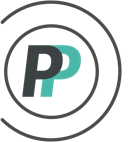How do I use reserve activation?
If Admins want to allow poolies to be able to swap their own players from the Active Roster to the Reserve Roster and vice-versa, they can follow the steps listed below in Part 1 to enable Reserve Activations. Part 2 shows how Admins can make Reserve Activations on behalf of Poolies. And Part 3 shows how Poolies put in a Reserve Activation request.
PART 1 - Admins enable Reserve Activations
As soon as Admins set a number for Reserve Players per Team in the Roster settings, Reserve Activations become enabled. To set Reserve Players per Team:
1. Access the "ADMIN" menu
2. Select the "ROSTER" tab
3. Select "Roster Settings" in the sub-menu
4. Select how many reserve spots you want to allow your poolies to have from the dropdown, and click "Save" when done
5. Then to set your Trade Period Rules that govern whether Reserve Activations require Admin approval or approve automatically - you must go into Trade Settings as per the following
6. Select the "TRADING" tab
7. Select "Trade Settings" in the sub-menu
8. (Optional) - In the "Reserve Activation Settings" section: For Admins that run pools that have a set Roster requirement for their Active roster, we suggest they check the box for "Restrict to same position during Reserve Activation".
9. Set your Trade Period Rule:
Admin Approval - All Reserve Activation requests will go to the Admin for approval
Daily/Weekly/Monthly/Season - For whichever of these default periods you choose, the Reserve Activations will approve automatically AND will limit the poolie to the Transaction Count per period that you determine
NOTE - Weekly is based on a Monday to Sunday period
Custom - If you want Reserve Activations to approve automatically but you want to build your own custom periods, you still have that option as per this help article
10. Click "Save" when done
PART 2 - Admins enter a Reserve Transaction on behalf of the Poolies
1. Access the "ADMIN" menu
2. Select the "TRADING" tab
3. Select "Activate A Reserve" in the sub-menu
4. In Step 1, select the team making the Reserve Activation and click "Next"
5. In Step 2, select the player that is being benched in the "Select active round to bench" dropdown
6. Still in Step 2, select the player that is being moved to the Active Roster in the "Select reserve round to activate" dropdown and click "Next"
7. In Step 3 - For the Effective Date, leave as is if the trade is today. If it isn't for today, you can adjust to the day the trade occurred and scoring will reflect as such. You can put in a Note regarding the trade if you like. Click "Finish" when done.
Part 3 - Poolies put in a Reserve Activation request
Poolies must be connected to their team to take part in Trading.
1. When viewing the pool standings, poolies click on the "TRADES" tab
2. Click on the "Make A Trade" dropdown in the sub-menu
3. Choose "Manage Reserves" in the dropdown
4. Select a player on your current roster on the left that you want to send to your Reserve roster by clicking on the player's position abbreviation
5. Select a player on the right that you want to send to your Active roster by clicking on the player's position abbreviation.
NOTE - You can make muliple switches at one time!
6. Once you have selected your player(s) to bench and your player(s) to activate, click on the "CONFIRM EXCHANGE" button
7. The request will go to the pool Admin for final approval. Unless the Admin has setup trades to go through automatically as mentioned in PART 1 of this article.