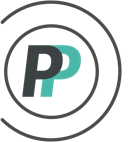How do I run a Roster report?
** Draft/Open pools only **
a Roster Report quickly displays your pool standings in an easy to view format.
The steps to run a Roster Report are as follows:
1. Access your pool Standings
2. Select the "REPORTS" tab
3. Select the "Pools" dropdown in the sub-menu
4. Select "Roster" in the dropdown and then set your criteria by:
Start Date: Set the Start Date you want to base the standings report on. Default will be the Start Date of the Season.
End Date: Set the End Date you want to base the standings report on. Default will be the End Date of the Season.
Team Order: Set whether you want the Teams sorted by Draft Order or based on the order of the Standings in the report.
Player Order: Set whether you want the Players on each team ordered by Draft Order or based on their Points Ranking.
Columns: Configure how many columns wide you want the report to format in.
Font Size: Configure what size you want the Font to appear in on the report.
Show Rank: If you are sorting your Player Order by Points, you can check this box to show the players Rank instead of the Round they were drafted in.
Summary: Check this box if you want to hide the players and their stats, and only show the team owner names and team totals.
Filter: Use if you want to search for specific team names to show/hide.
Teams: Uncheck any teams that you do NOT want to include in the report.
Once you have created your Roster Report criteria, hit "Go" to execute your report
- You can then Print from the displayed report with the "Print this page" button
- OR you can select all by clicking the "Select Table" button and then copy and paste to a destination of your choice