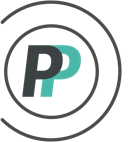How do I use the Max Games Per Round setting?
** WARNING - This setting is not for everyone **
In a pool where the Admin allows a high number or UNLIMITED of Free Agent Trades and/or Reserve Activations - a poolie could potentially gain an edge on other poolies by constantly making Trades to ensure that a player is always playing. This is because other poolies may not be as engaged in the pool. To minimize this advantage, OfficePools allows the Admin to set a max number of games that each round can accumulate stats for - in the Trade Settings (under the TRADING tab in the Admin menu).
To Set (Admins):
1. To get the "Use Max Games Per Round" option to appear on the Trade Settings page, the Admin must first either increase the "Reserve Players per Team" from 0 in the Roster Settings (under ROSTER tab) to activate Reserve Activations OR turn on "Allow Exchange Trades" or "Allow Free Agent Trades" in the Trade Settings (under TRADING tab).
2. Check the toggle & set the number... and hit Save.
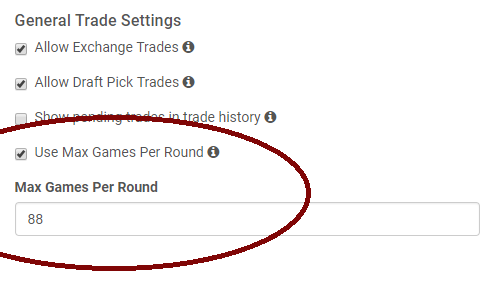
If this setting is used, the default number of games is 82 (the number of games in an NHL season). Feel free to adjust as you wish - but we only recommend increasing - and probably no more than 96 if you are increasing.
When the max number of games are reached in the round - the poolie will still be able to make trades for that round, but the points will no longer accumulate. They will have to make trades for another round that is under the Max. There will be no warning that this restriction is in place - SO MAKE SURE THAT YOUR POOLIES KNOW THAT YOU HAVE TURNED ON THIS RESTRICTION AT THE START OF THE SEASON.
To See (Everyone):
1. On the Team's Standings page - Click the "Trade Arrows" next to the Active players name:

2. In the Round's trade history pop-up - look at the "GP" column total to see how many games have been played for that Round
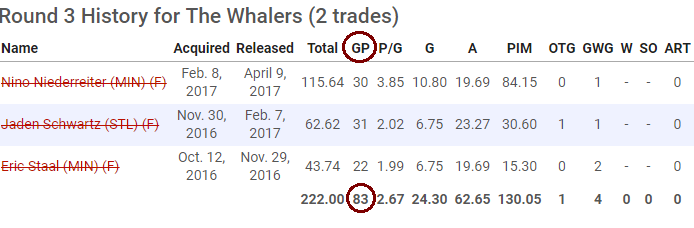
.... and plan accordingly